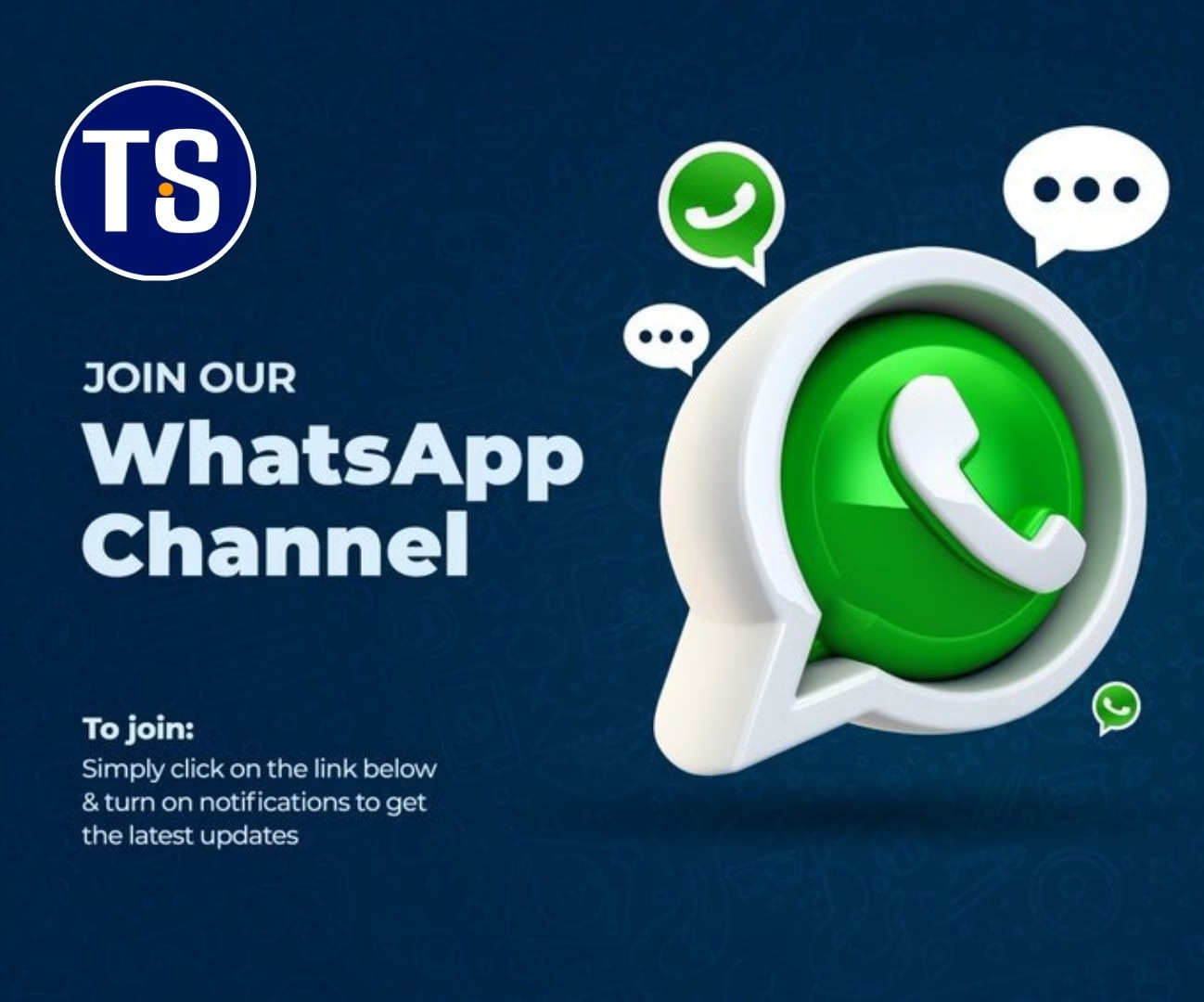Here are 5 best keyboard apps you should definitely try out on your android device if you are looking for some different from your built-in Keyboard or Something fancy.
1. Gboard: Google Keyboard

Gboard, developed by Google, is a popular choice among Android users. It’s a smart and swift keyboard app that’s designed to enhance your typing experience.
The app is packed with features that make typing a breeze. For instance, it has a glide typing feature that lets you type faster by sliding your finger from letter to letter.
Gboard also has a powerful AI that offers accurate predictive text and autocorrect. This means it can predict what you’re going to type next, saving you time and effort.
Another standout feature of Gboard is its voice typing. This feature allows you to dictate your messages instead of typing them, which can be a real time-saver.
Gboard also supports over 600 languages, making it a great choice for multilingual users. Plus, it offers a wide range of customization options, including themes, layouts, and keyboard sizes.
Pros and Cons of Gboard
Like any app, Gboard has its strengths and weaknesses.
Pros:
- Glide typing: This feature allows you to type faster by sliding your finger from letter to letter.
- Predictive text and autocorrect: Gboard’s AI offers accurate predictive text and autocorrect, saving you time and effort.
- Voice typing: This feature allows you to dictate your messages instead of typing them.
- Language support: Gboard supports over 600 languages, making it a great choice for multilingual users.
- Customization options: The app offers a wide range of customization options, including themes, layouts, and keyboard sizes.
Cons:
- Privacy concerns: As a Google product, Gboard collects data to improve its predictive text and autocorrect. If you’re concerned about privacy, this might be a drawback.
- Occasional glitches: Some users have reported occasional glitches and crashes, although these are generally rare.
- Ads: Gboard is free, but it does show ads. If you prefer an ad-free experience, you might want to consider a paid keyboard app.
2. SwiftKey: Microsoft Keyboard
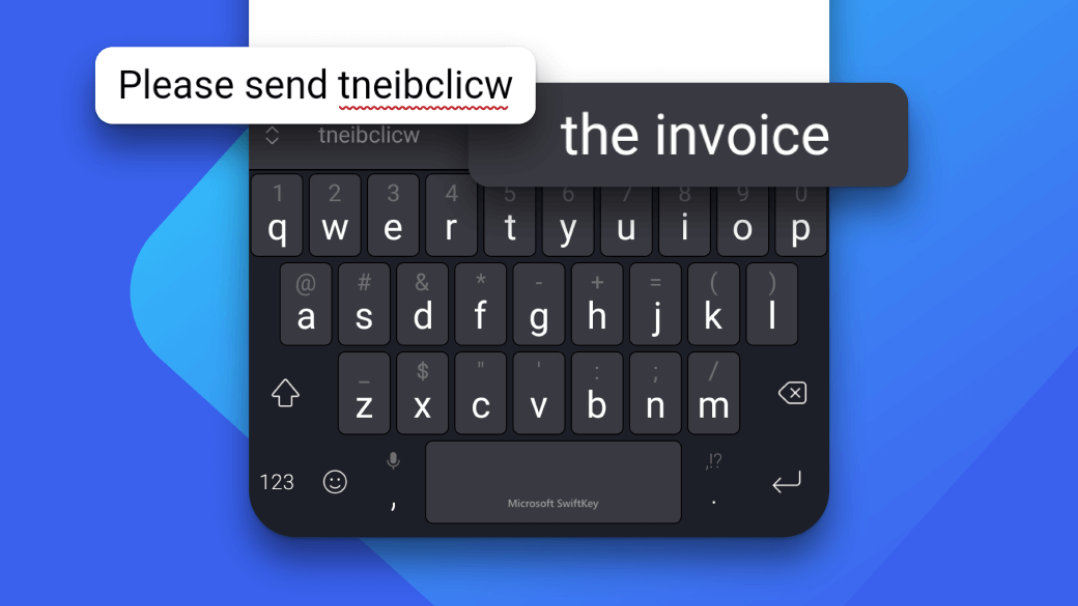
SwiftKey is another top-rated keyboard app for Android. It’s best known for its predictive text feature, which is often considered one of the best in the industry.
The app uses artificial intelligence to learn your writing style. This includes the words, phrases, and emojis you use most often. Over time, it becomes better at predicting what you’ll type next.
SwiftKey also offers a swipe-to-type feature, similar to Gboard’s glide typing. This feature can help you type faster and with less effort.
The app supports over 300 languages and allows you to type in up to five languages simultaneously. This makes it a great choice for multilingual users.
SwiftKey also offers a wide range of customization options. You can change the keyboard’s layout, theme, and size to suit your preferences.
Pros and Cons of SwiftKey
SwiftKey has many strengths, but it also has a few weaknesses.
Pros:
- Predictive text: SwiftKey’s predictive text feature is often considered one of the best in the industry.
- Learning capability: The app uses AI to learn your writing style, including the words, phrases, and emojis you use most often.
- Swipe-to-type feature: This feature can help you type faster and with less effort.
- Language support: SwiftKey supports over 300 languages and allows you to type in up to five languages simultaneously.
- Customization options: You can change the keyboard’s layout, theme, and size to suit your preferences.
Cons:
- Lag issues: Some users have reported lag issues, especially on older devices.
- Ads: Like Gboard, SwiftKey is free but shows ads. If you prefer an ad-free experience, you might want to consider a paid keyboard app.
- Data collection: SwiftKey collects data to improve its predictive text feature. If you’re concerned about privacy, this might be a drawback.
3. Fleksy: The Privacy-First, Customizable Keyboard

Fleksy is a keyboard app that puts privacy first. Unlike many other keyboard apps, Fleksy doesn’t collect any personal data. This makes it a great choice for users who are concerned about privacy.
The app also offers a high level of customization. You can change the keyboard’s size, layout, and color scheme. You can also add extensions, such as a number row or emoji shortcuts.
Fleksy is known for its speed. It holds the world record for the fastest text ever typed on a touchscreen. If you’re a fast typist, you might find that Fleksy can keep up with you better than other keyboard apps.
The app also includes a powerful autocorrect feature. It can correct your typos even if you miss every single letter. This can be a big help if you often find yourself making typos on your phone’s small touchscreen.
Fleksy supports over 40 languages. It also includes a variety of fun and useful features, such as GIF support and gesture controls.
Pros and Cons of Fleksy
Like all keyboard apps, Fleksy has its strengths and weaknesses.
Pros:
- Privacy: Fleksy doesn’t collect any personal data, making it a great choice for users who are concerned about privacy.
- Customization: The app offers a high level of customization, including the ability to change the keyboard’s size, layout, and color scheme.
- Speed: Fleksy holds the world record for the fastest text ever typed on a touchscreen.
- Autocorrect: The app includes a powerful autocorrect feature that can correct your typos even if you miss every single letter.
- Language support: Fleksy supports over 40 languages.
Cons:
- Learning curve: Some users find Fleksy’s unique typing style and gesture controls difficult to get used to.
- Limited language support: While Fleksy supports over 40 languages, this is less than some other keyboard apps.
- No swipe typing: Unlike Gboard and SwiftKey, Fleksy doesn’t offer a swipe-to-type feature. If you’re a fan of this feature, you might find Fleksy less convenient to use.
4. Chrooma: The Chameleon Keyboard

Chrooma is a keyboard app that stands out for its adaptive color feature. It changes its color based on the app you’re using. This gives your device a sleek, coordinated look.
The app also offers a high level of customization. You can change the keyboard’s layout, font, and even the shape of the keys. You can also add a number row or emoji shortcuts.
Chrooma includes a powerful autocorrect feature. It can correct your typos and even suggest the next word you might want to type. This can help you type faster and with fewer errors.
The app supports over 60 languages. It also includes a variety of fun and useful features, such as GIF support and gesture controls.
Chrooma also includes a night mode feature. This changes the keyboard’s color to a darker shade in low light conditions. This can make it easier to type in the dark without straining your eyes.
Pros and Cons of Chrooma
Like all keyboard apps, Chrooma has its strengths and weaknesses.
Pros:
- Adaptive color: Chrooma changes its color based on the app you’re using, giving your device a sleek, coordinated look.
- Customization: The app offers a high level of customization, including the ability to change the keyboard’s layout, font, and the shape of the keys.
- Autocorrect: Chrooma includes a powerful autocorrect feature that can correct your typos and even suggest the next word you might want to type.
- Language support: The app supports over 60 languages.
- Night mode: Chrooma includes a night mode feature that changes the keyboard’s color to a darker shade in low light conditions.
Cons:
- Ads: Some users find the ads in the free version of Chrooma to be intrusive.
- Battery usage: Chrooma’s adaptive color feature can use a significant amount of battery power.
- Learning curve: Some users find Chrooma’s unique features and customization options difficult to get used to.
5. Grammarly Keyboard: The Grammar and Spelling Expert

Grammarly Keyboard is a unique app that goes beyond the usual keyboard features. It’s like having a personal proofreader right on your phone.
The app checks your typing for grammar, spelling, and punctuation errors. It also offers suggestions to improve your writing. This can be a game-changer for professional emails or important social media posts.
Grammarly Keyboard also offers a premium version. This includes more advanced features like vocabulary enhancements and clarity improvements. It’s like having a writing coach in your pocket.
The app supports multiple languages and keyboard layouts. It also includes a dark mode for comfortable typing in low light conditions.
Grammarly Keyboard is easy to use and integrates seamlessly with all your apps. It’s a great choice for anyone who wants to improve their writing on the go.
Pros and Cons of Grammarly Keyboard
Every keyboard app has its pros and cons. Here’s what you need to know about Grammarly Keyboard.
Pros:
- Grammar and spelling check: Grammarly Keyboard checks your typing for grammar, spelling, and punctuation errors.
- Writing suggestions: The app offers suggestions to improve your writing, making it a great tool for professional communication.
- Premium features: The premium version includes advanced features like vocabulary enhancements and clarity improvements.
- Multiple languages and layouts: The app supports multiple languages and keyboard layouts.
- Dark mode: Grammarly Keyboard includes a dark mode for comfortable typing in low light conditions.
Cons:
- Premium cost: The advanced features are only available in the premium version, which comes at a cost.
- Internet requirement: Grammarly Keyboard requires an internet connection to check your typing, which can be a limitation in areas with poor connectivity.
- No swipe typing: Unlike some other keyboard apps, Grammarly Keyboard does not support swipe typing.
How to Install and Customize Your New Keyboard App
Installing a new keyboard app on your Android phone is very easy. You just need to follow a few simple steps.
First, head over to the Google Play Store and search for the keyboard app you want to install. Once you find it, tap on the “Install” button and wait for the app to download and install, or to save time just Click the Download Button below the Keyboard name on this page.
After the installation is complete, you’ll need to set the new keyboard as your default. Here’s how:
- Open the Settings app on your Android phone.
- Scroll down and tap on “System“.
- Tap on “Languages & input“.
- Tap on “Virtual keyboard“.
- Tap on “Manage keyboards“.
- Find the new keyboard app and toggle the switch to “On”.
Customizing your new keyboard app is just as easy. Most apps offer a range of settings that you can tweak to your liking. You can change the theme, adjust the keyboard layout, enable or disable autocorrect, and much more.
Discover more from TechSocial
Subscribe to get the latest posts sent to your email.