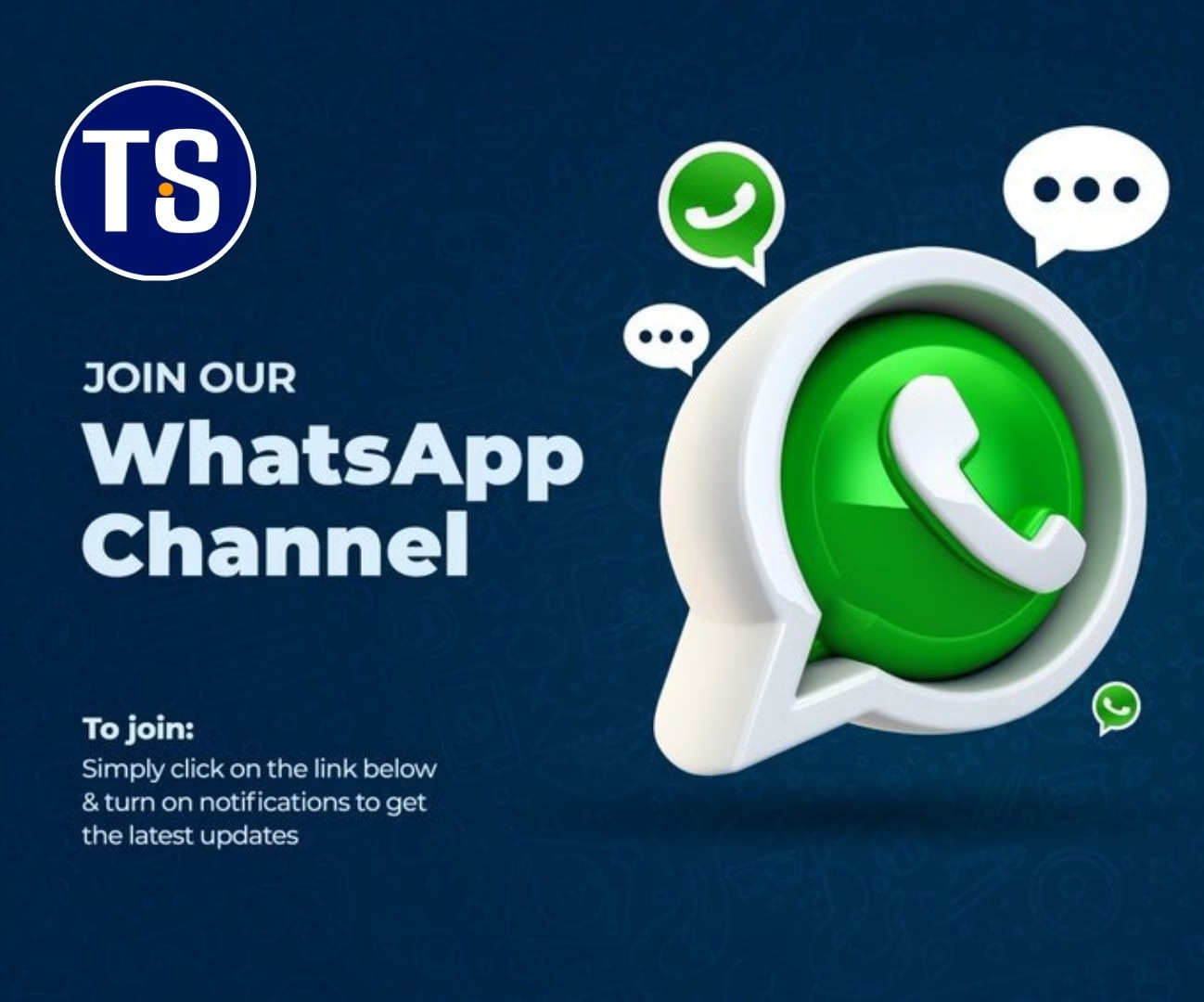Gaming is a very popular fun activity, and more so amongst us who grew up during the peak of the computer age, where stunning graphics and seamless gameplay are the norm and owning a high-performance gaming PC has become essential.
If you find that your computer is struggling to keep up with the demands of modern games, worry not, as this article, I will guide you through the process on how to optimize PC for gaming experience.
1. What we Must Know
Understanding Common Gaming Performance Issues

Before diving into the optimization techniques, it’s crucial to identify common gaming performance issues. Stuttering frame rates, lag, and long loading times are symptoms of an underperforming PC. Addressing these issues will not only enhance your gaming experience but also allow you to enjoy games in all their glory.
2. Hardware Upgrades for Improved Gaming Performance
Upgrading Graphics Card and CPU
The graphics card (GPU) and central processing unit (CPU) are the backbone of gaming performance. Consider upgrading to a more powerful GPU that can handle the latest graphics and visual effects. Similarly, a faster CPU with multiple cores can significantly boost overall gaming performance.
Boosting RAM and Storage
Having sufficient RAM is crucial for smooth multitasking during gaming. Upgrade to higher capacity and faster RAM modules to avoid bottlenecks. Additionally, consider investing in a Solid State Drive (SSD) for faster loading times and snappy system responsiveness.
Cooling Solutions for Overheating
Heat is the nemesis of gaming performance. Ensure your PC has adequate cooling solutions, such as aftermarket CPU coolers and efficient case fans. Overheating can lead to throttling, reducing your PC’s performance during extended gaming sessions.
3. Software Optimization Techniques
Updating Graphics Drivers
Frequently updating your graphics drivers can significantly impact gaming performance. New drivers often come with optimizations for the latest games, bug fixes, and improved stability. Regularly check for updates from your GPU manufacturer’s website or utilize driver update software.
Managing Background Processes
Background processes and applications can consume system resources, affecting gaming performance. Disable unnecessary startup programs and background tasks to free up valuable resources for your games.
Overclocking for Enhanced Performance
Overclocking your GPU and CPU can provide a noticeable performance boost. However, proceed with caution and follow proper guidelines to avoid hardware damage. Overclocking should only be attempted if you are familiar with the process.
Adjusting In-Game Settings for Optimal Performance
Most modern games offer various graphics settings to accommodate different hardware capabilities. Adjusting in-game settings can significantly impact performance. Find the right balance between visual fidelity and frame rate for an enjoyable gaming experience.
4. The Role of Operating Systems in Gaming
Windows vs. macOS vs. Linux for Gaming
Windows is the most popular choice for gaming due to its extensive game library and driver support. However, macOS and Linux also offer gaming capabilities, with an increasing number of games becoming compatible with these operating systems.
Optimizing Windows for Gaming
Tweak Windows settings for optimal gaming performance. Disable unnecessary visual effects, enable game mode, and update DirectX and other gaming-related components. See more for Windows OS Here
Enhancing Gaming on macOS and Linux
Both macOS and Linux have their gaming communities and dedicated software to improve gaming performance. Utilize tools like Wine, Proton, or PlayOnMac to run Windows games on macOS and Linux.
5. Performance Monitoring and Maintenance
Importance of Monitoring Gaming Performance
Monitoring your PC’s performance during gaming sessions can help identify potential issues and bottlenecks. Use monitoring software to track FPS, CPU and GPU temperatures, and system resource usage.
Utilizing Benchmarking Software
Benchmarking software allows you to compare your PC’s performance with other systems and identify areas for improvement. Run benchmarks before and after optimizations to measure the impact on gaming performance.
Regular System Maintenance
Keep your PC clean and well-maintained to ensure consistent performance. Regularly dust your PC components, reapply thermal paste, and keep your drivers and software up to date.
6. Gaming-Related Accessories and Peripherals
Gaming Keyboards and Mice
Invest in gaming peripherals designed for precise input and quick response times. Mechanical keyboards and gaming mice with high DPI sensors can elevate your gaming experience.
Gaming Monitors and Refresh Rates
A high-quality gaming monitor with a high refresh rate can make a world of difference in fast-paced games. Look for monitors with a refresh rate of 144Hz or higher for smooth visuals.
Audio Solutions for Gaming
Immersive audio is crucial for gaming. Consider a quality gaming headset or speakers to enhance your gaming experience and gain a competitive edge in multiplayer games.
7. Network Optimization for Online Gaming
Importance of a Stable Internet Connection
For online gaming, a stable and low-latency internet connection is essential. Connect your PC to the router via Ethernet to reduce ping and minimize lag.
Router Settings and QoS
Access your router’s settings to optimize Quality of Service (QoS) settings for gaming traffic prioritization. This can improve network stability and reduce latency.
Wired vs. Wireless Connections
If possible, opt for a wired Ethernet connection for the best gaming experience. Wireless connections can introduce interference and latency issues.
8. Ensuring PC Security and Performance
Balancing Security and Gaming Performance
Maintaining PC security is crucial, but overly aggressive security software can impact gaming performance. Choose lightweight antivirus software to protect your PC without sacrificing gaming performance.
Antivirus and Security Software Impact
Some antivirus software may cause conflicts with games or use excessive system resources. Research and choose antivirus solutions with minimal performance impact.
Tips for Safe PC Gaming
Stay safe while gaming by avoiding suspicious websites, downloading games from reputable sources, and keeping your operating system and software up to date.
9. FAQs On How to Optimize PC for Gaming
How to Improve FPS in Games?
Improving FPS involves optimizing in-game settings, upgrading hardware, and keeping drivers up to date.
Do SSDs Improve Gaming Performance?
Yes, SSDs significantly improve loading times and reduce texture pop-ins in games.
Should I Overclock my GPU?
Overclocking your GPU can boost performance, but it requires careful consideration and carries some risks.
Is Liquid Cooling Necessary for Gaming PCs?
Liquid cooling is not essential, but it can help manage high temperatures during intensive gaming.
How to Reduce Lag in Online Games?
Optimize your network, use a wired connection, and ensure your internet plan meets the requirements for online gaming.
Conclusion
Optimizing your PC for gaming is a multi-faceted process that involves both hardware upgrades and software tweaks.
By following the techniques outlined in this article, you can elevate your gaming experience and ensure your computer runs games smoothly and efficiently.
Remember to strike a balance between performance and system stability and regularly maintain your PC to enjoy a seamless gaming experience for years to come.
Discover more from TechSocial
Subscribe to get the latest posts sent to your email.