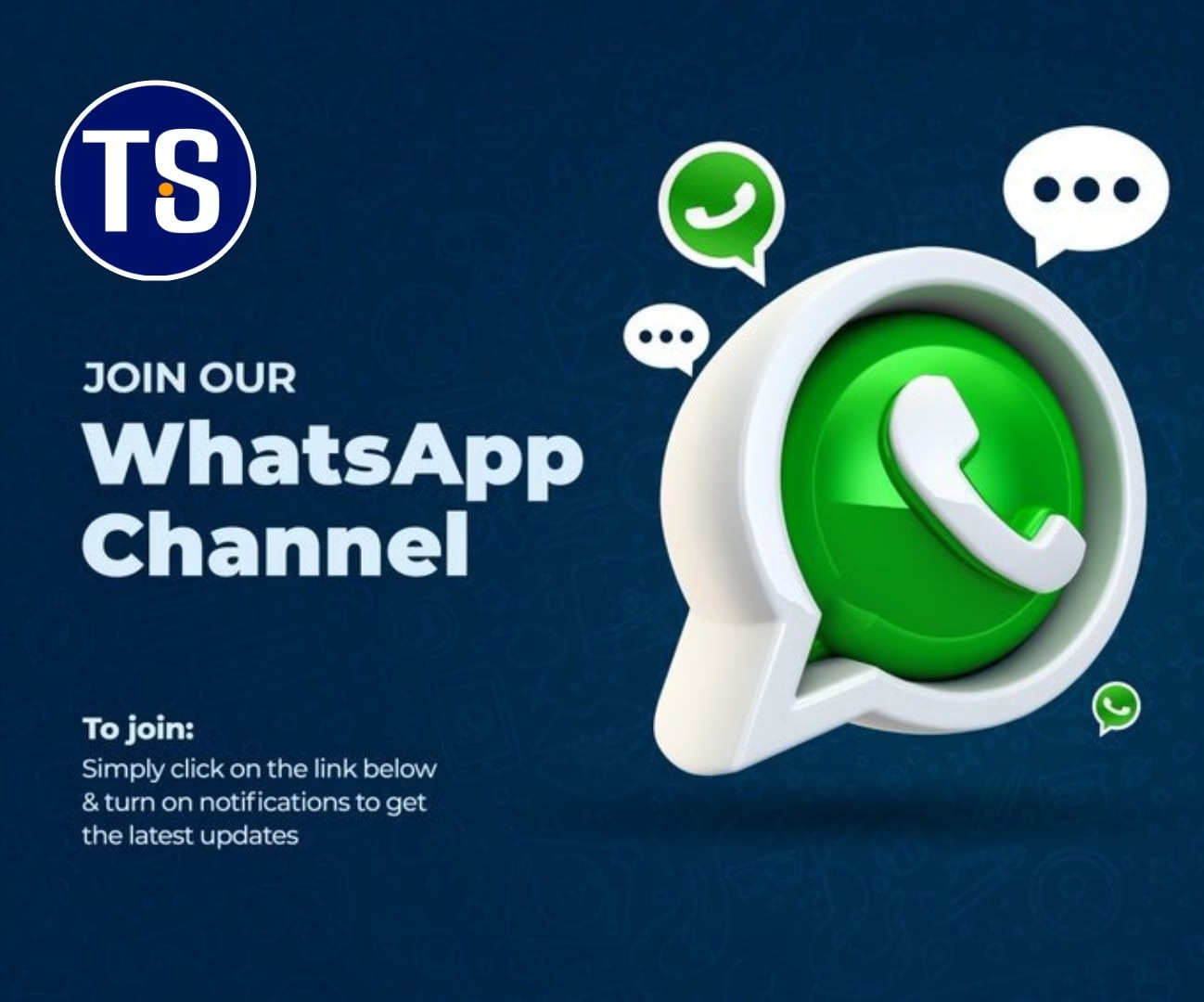When You buy a New Smartphone, the first set of activities you’ll Carry Out naturally is by using the Camera, Browsing, Calls, Messages, and Maybe Gaming & Some Few Other Stuffs, but what if I tell you that they’re still tons of more advanced features that you’ve never even thought of exploring, sitting right there with you in your Phone?
So today I’ll show you some Special Hidden features your phone has that You’ve probably never make use of.
But before that I’ll start by saying the Smartphone is getting Smarter everyday so there’s no much limit or Restriction to what your phone can do unlike the early days of Mobile Phones and With More Advance Features Rolling Out Everyday our Job Is To Make Sure You Keep Up with The Trends.
1. Music Or Sound Detection.
So Let’s Say You’re In A Party or A Crowded environment and a Song Comes on That You Really Like, Trust me it can Be awkward to go ask the DJ for The Title of the Song Playing, To get The Song Yourself is Actually quite simple you just have to Know How to Do it Below.
First Thing you need to do is Tap Your Google Search Mic Icon.

Make Sure Your Phone Can Record the sound Clearly then Wait for The Song to Be Identified.

And Then Bang! You just got the Vibe

Simple, isn’t it? I bet you didn’t know it works that way before, you can also Use an App Called Shazam You can Get it From Your Google Play Store.
2. Recover Cleared Notifications
So if You Had too Many Notifications on Your Phone’s Notification Bar And You Cleared it all with The Clear Button and You Remembered in the Last minute that You Needed to Read One Of Them, Don’t Panic there’s a Way to still recover your notifications.
Here’s How You Do It;
First Thing you have to do is go to an empty space on your Home screen, Press & Hold then select Widgets.

• Then Locate Settings and drag it to the Home Screen

• After Dragging to Home Screen a list of Options Should Pop Up, Select Notification Log from the list.

• If You followed the previous step correctly the Notification Log Shortcut will be On Your Home Screen Now, Click On It and You See all the Notifications you’ve cleared and More.

3. Split Your Phone’s Screen for Multi-tasking
One of the most important features on Android is having the ability to have two applications running on the screen simultaneously. It’s very helpful and Fun when you can be Streaming YouTube Videos and On Facebook at the Same time.
With that being said, it’s not completely clear how to get applications in split-screen mode because not all Applications Support the Split Screen Feature.
And Take Note That, to enable the split-screen mode your phone should be running on Android 9 Pie or newer.
Follow The Below steps;
Open the app that you wish to use in split-screen mode.
Enter the recent apps screen by pressing the Taps button if you are using 3-buttons or just swipe up from the home bar if your smartphone is running on Android 10 and you have enabled gestures navigation.
From this recent apps screen select the app that you wish to run on the First screen of split-screen view. You need to press and hold on the three-dot menu on the right-hand side of the app to select “split screen” or Click On The App’s Icon.
Now open any other secondary app from this recent menu or from the home screen and this app will be open in a split-screen view.
To Exit Split Screen Just Swipe the First Screen Downward to Full Screen.

4. Screen Pinning
The Screen Pinning feature is A Very interesting one as it let’s You Pin one Particular App On Your Phone’s Screen for Example; If you’re Playing A Game and You Pin the Game to The Screen, You won’t be able to access any other thing on your Phone, And To Disable you will need to Input Your Security PIN or You’ll be Locked out of your Phone, Which Is Also a Good Way to Not Let any third party Access your personal infos If They Ask to do A Particular Thing On Your Phone.
To PIN a Screen;
First go to Settings > Security > Screen Pinning – Turn It On.

• Tap Your Recent Tabs Button and Click The Icon of any App you Want and PIN to Screen.

And That’s it, The App Will be Pinned to Your Screen , To Unpin Just Follow The Instructions displayed.

5. Smart Lock
Smart Lock Is A Feature that helps Keep Your Phone Unlocked when It’s In Your Hands, And Automatically Locks When Kept away from Your Body. It Can Also Keep Your Phone Unlocked If It’s Close to Any of Your Local Network Such as A Bluetooth or WiFi.

To Set This Up go to Settings > Security > Smart Lock. It’s quite easy to set up just Insert Your Security PIN and Set It Up with Your Trusted Devices.
If You Find This Tutorial Useful Kind Share with Your Friends on Social Media.
Discover more from TechSocial
Subscribe to get the latest posts sent to your email.